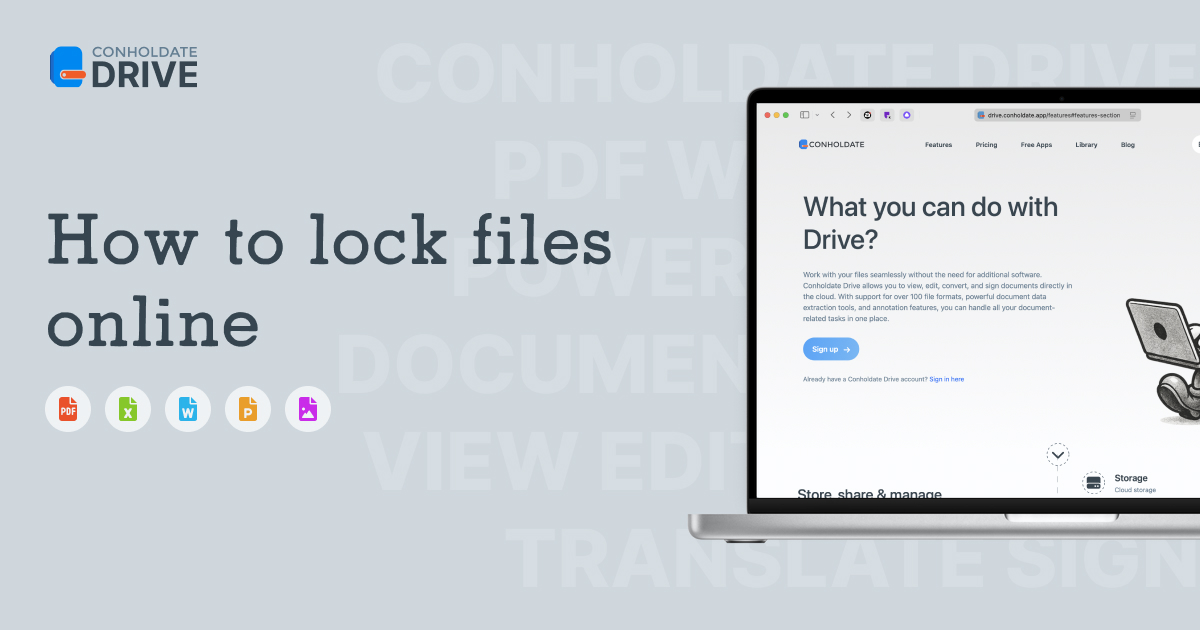Data security matters more than ever. Whether you’re sending a confidential report, sharing financial data, or protecting sensitive client information, adding a password to your file is one of the easiest and most effective ways to keep your content private.
With Conholdate.Drive, you can encrypt and lock files online — no need for desktop software or complex tools. Supported formats include:
- PDF documents
- Word files (.DOCX, .DOTX, .OTT)
- Excel spreadsheets (.XLSX, .ODS)
- PowerPoint presentations (.PPTX)
- and many other office file types.
Once locked, your document becomes password-protected — only users who know the password will be able to open or edit it.
Steps to Add a Password to a File
- Select your file. In your main files section, tick the checkbox before the file you want to protect. You can upload a new file or choose one that’s already stored or imported from Dropbox.

Open the Lock dialog. Click the Lock item in the file menu to open the Lock dialog.
Set your password. Enter your desired password and confirm it in the respective fields. When ready, click Lock to start the encryption process.

- Wait for processing. After a short time, a new version of your file — now password-protected — will appear in your files list, ready to view, edit, download or share securely.

Why It’s Useful
The Lock feature in Conholdate.Drive offers a fast, no-installation way to encrypt sensitive files online. It’s ideal for:
- Protecting personal or financial documents.
- Safely sharing confidential files with clients or partners.
- Ensuring that only authorized users can open your files.
And because it’s integrated directly into your cloud workspace, there’s no need for third-party apps or complicated settings — just select, lock, and secure your content.
Security and Convenience Combined
Every password-protected file remains fully compatible with common office formats — so recipients can open it in their preferred software after entering the password. Your original file stays untouched, while the new encrypted copy keeps your information private and under your control.
We’d love to hear from you! If you have any questions, suggestions, or feedback about the features covered in this post, join the discussion on our public forum. It’s the perfect space to share your experience, exchange ideas, and connect with other Conholdate.Drive users.